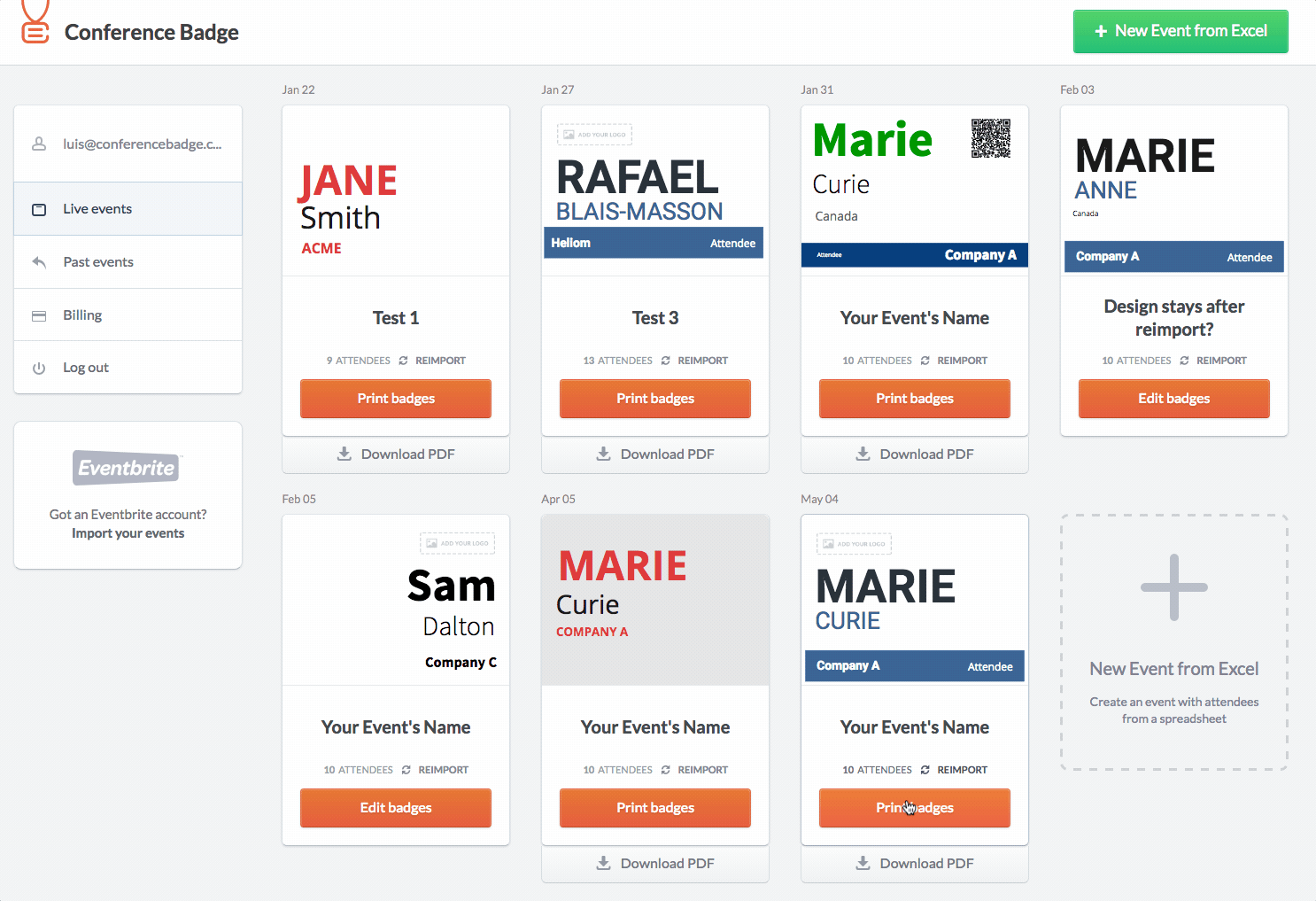Please note that this answer is directed to users whose account is not linked to Eventbrite. This is for users who uploaded a file to Conference Badge. If your account is linked go here.
To print badges yourself, we suggest you purchase a 3" x 4"" Avery kit such as those shown on this page. You can buy these at any Staples, Office Max or Amazon.
You will be charged $0.25 USD/badge for any new attendees.
There's a couple of ways to do this:
First option. Add attendees into an Excel File and import it to Conference Badge.
Go to the badge editor and reimport file to you event. Select the Append this spreadsheet to my previous attendees option. Warning: This will add new attendees to existing ones for Your Event's Name. Make sure your spreadsheet only contains new attendees.
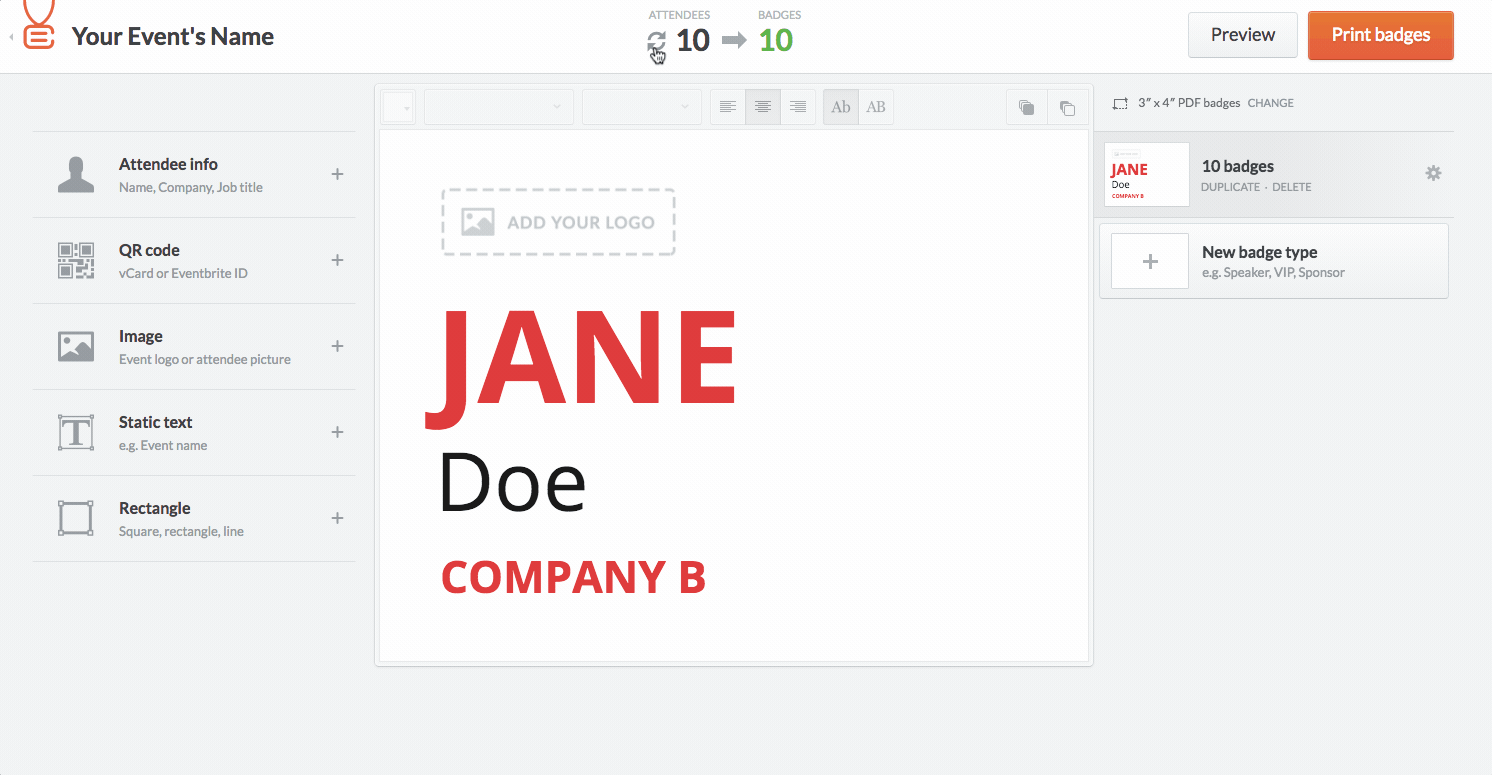
Once you've uploaded the list with new names, match the spreadsheet columns to your attendees info.
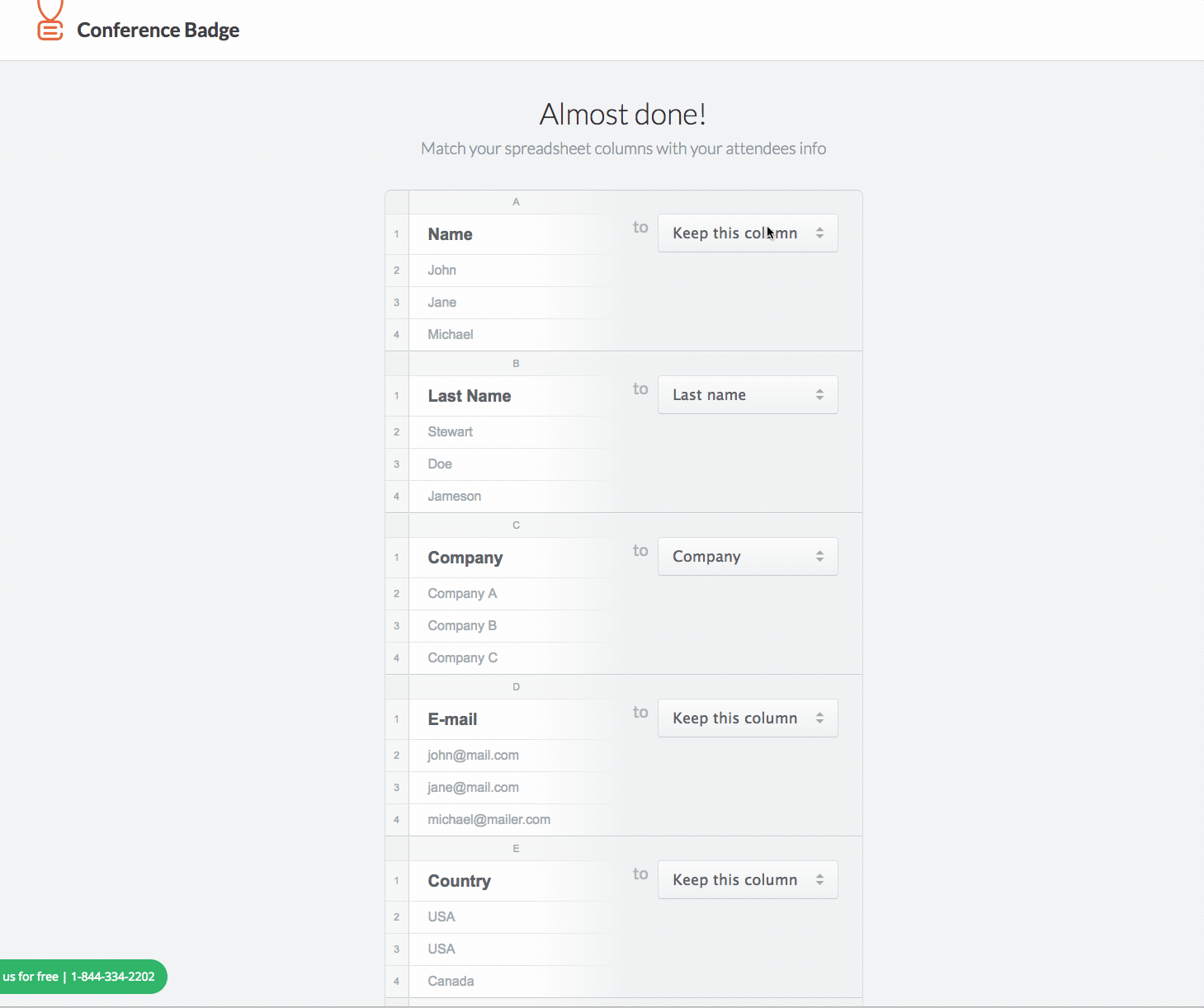
Your new attendees will now be reflected. Go to Print Badges to generate the PDF document for the new people.
Second option. Add the attendee manually.
To do this you need to go to your Live Events, press the Print badges button and then click on Add attendee manually, finally select this new name and create a badge. Download the PDF and print.