So you want to add attendees on-site or have some last-minute attendees to print badges for?
With Conference Badge you can do this easily. There are 3 ways:
1. Manually add an attendee
In the print screen, click on Add attendee manually, enter their information and click on Create attendee.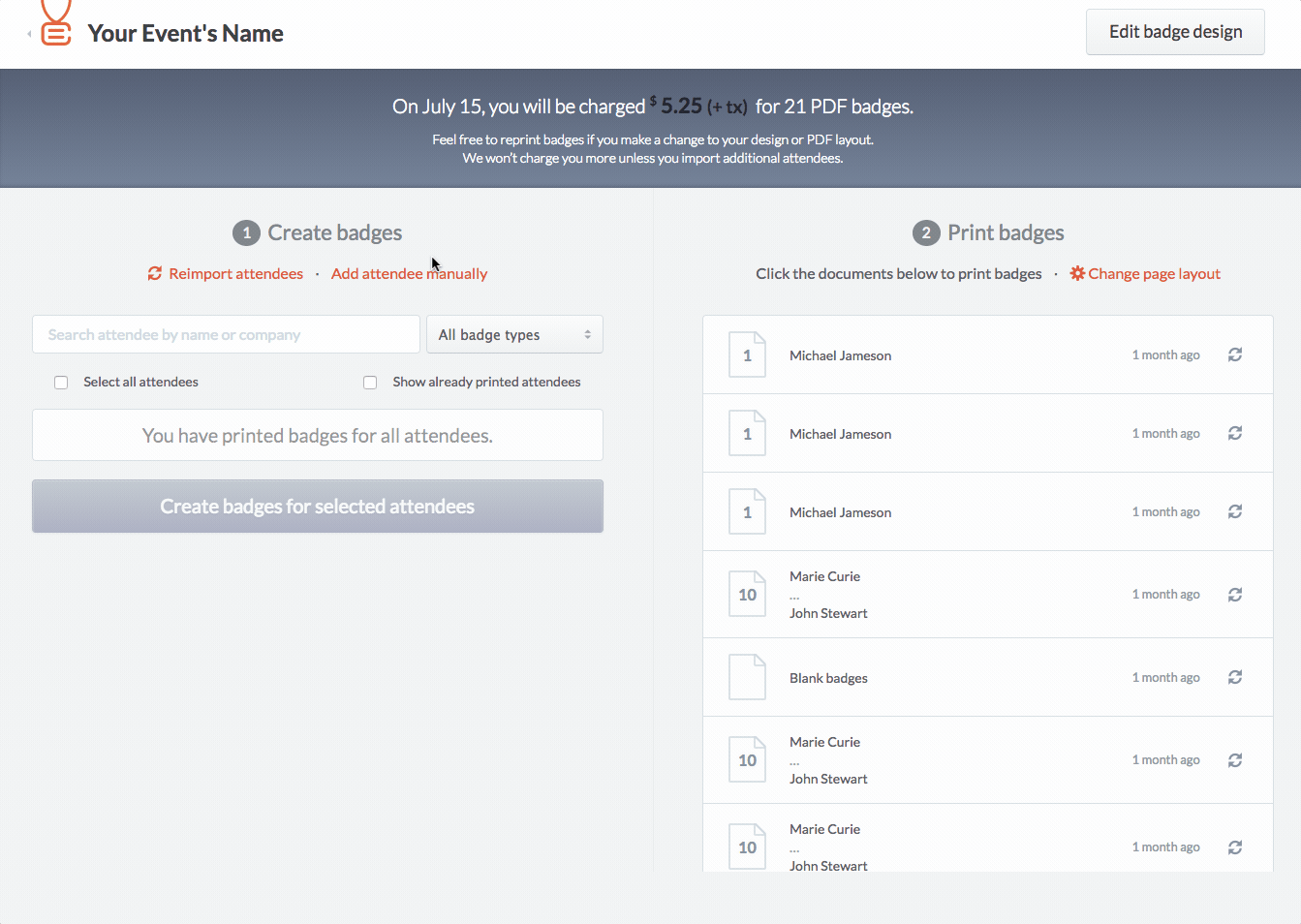
Then select one or all the new attendees you just created and click on Create badges for x attendees.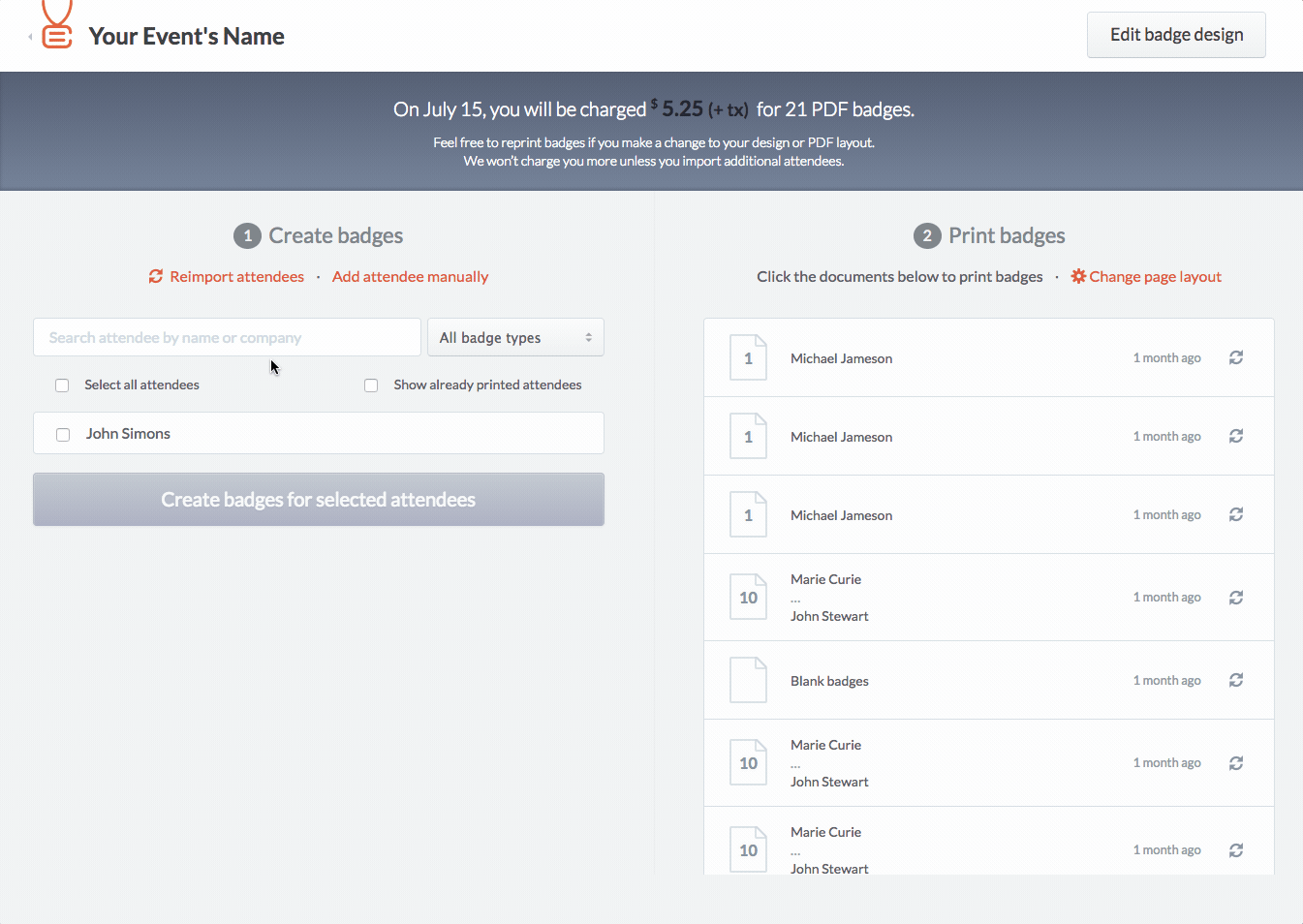
Download the PDF to your computer and print.
2. Import new attendees from a spreadsheet (if your event is not connected to Eventbrite)
In the print screen, click on Reimport attendees and select the Append this spreadsheet to my previous attendees option.
Warning: This will add new attendees to existing ones for your event. Make sure your spreadsheet only contains new attendees.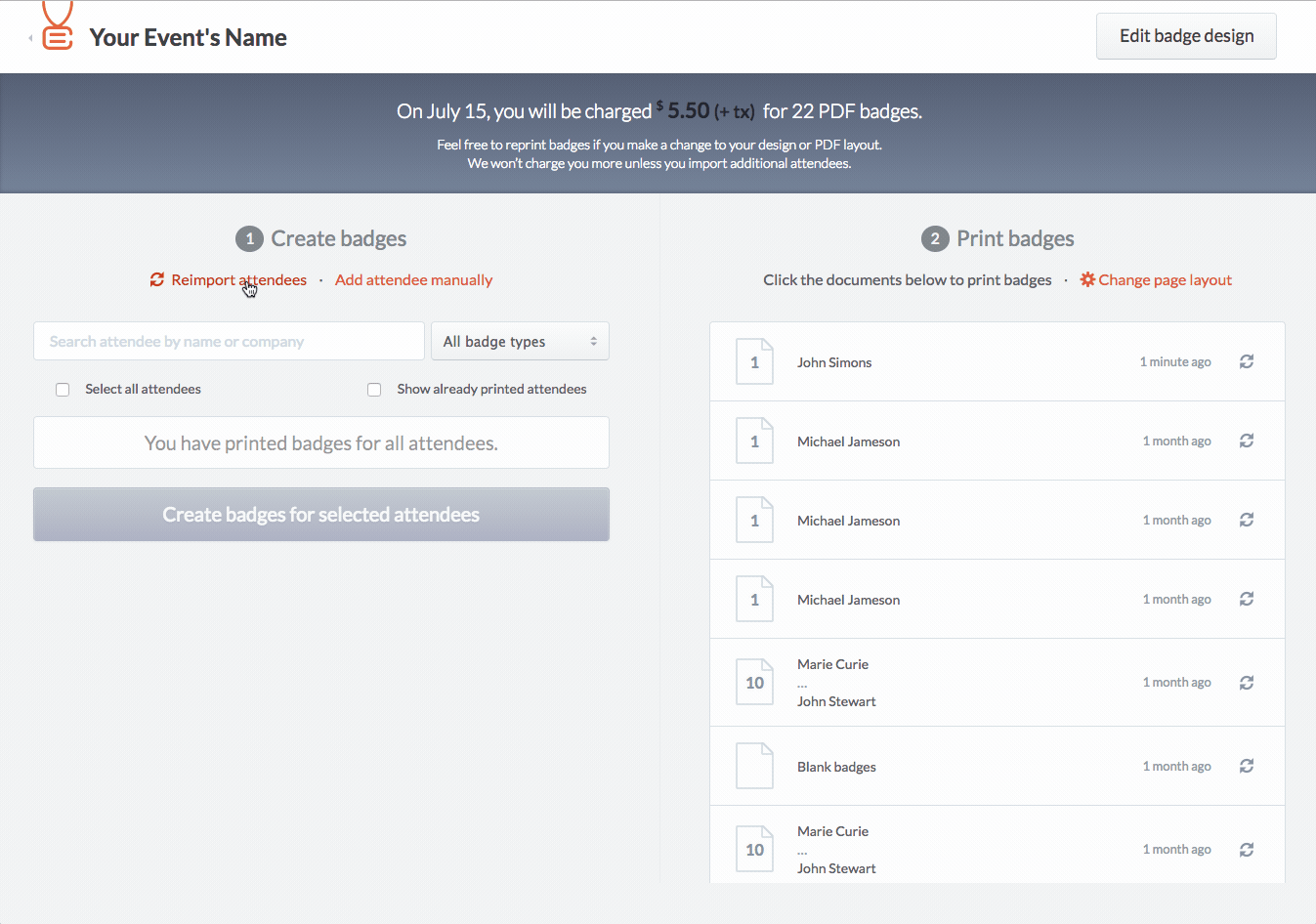
Then match your attendees columns with your attendees info and click on Start designing your badges
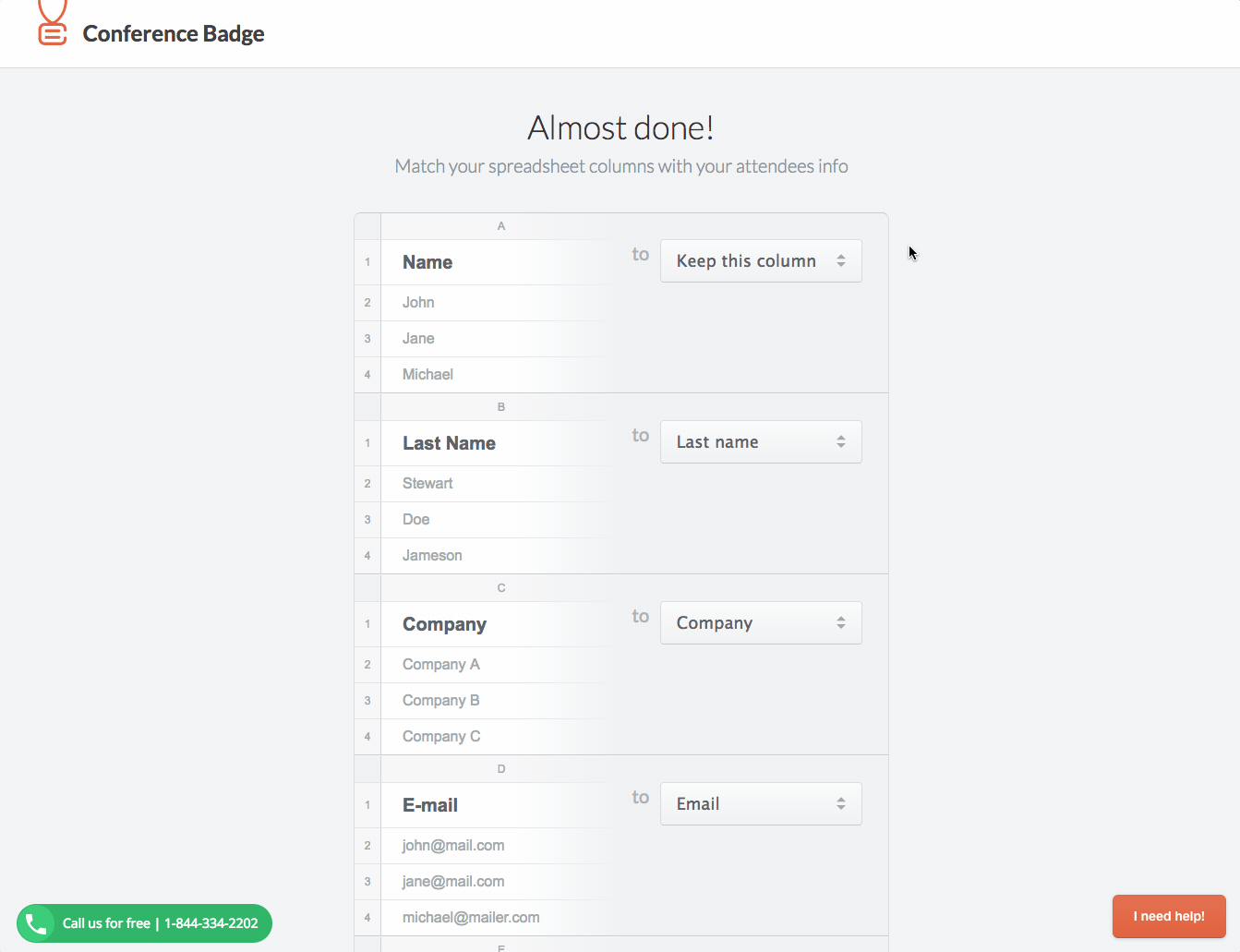
Then select one or all the new attendees you just imported and click on Create badges for x attendees and download the PDF document.
3. Import attendees from Eventbrite
In the print screen, click on Reimport attendees and wait for the info to import from Eventbrite.
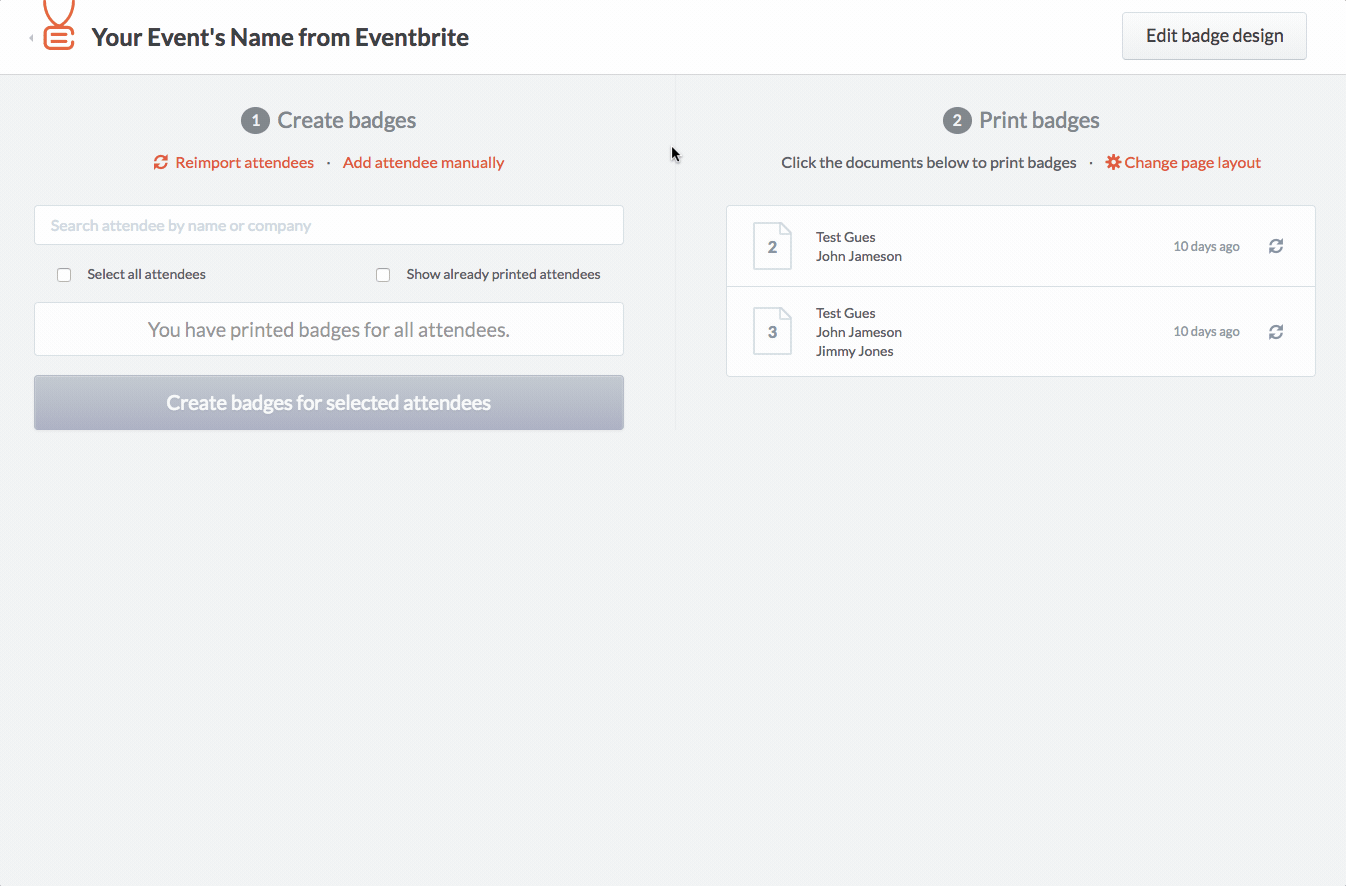
Then select one or all the new attendees you just imported and click on Create badges for x attendees and download the PDF document.
Back to print name badges or create a new account.