So you are ready to print your badges on a store-bought name badge kit, but don't know how to set it so that it prints correctly.
Don't worry, just follow this tutorial and you'll be printing in no time.
Let's assume you bought the Avery L7418 and the measurements are 86 x 55mm x 8. That means badges are 86mm long and 55mm tall. And there are 8 badges per sheet.

First click on Change to set the badge size then click on Continue.
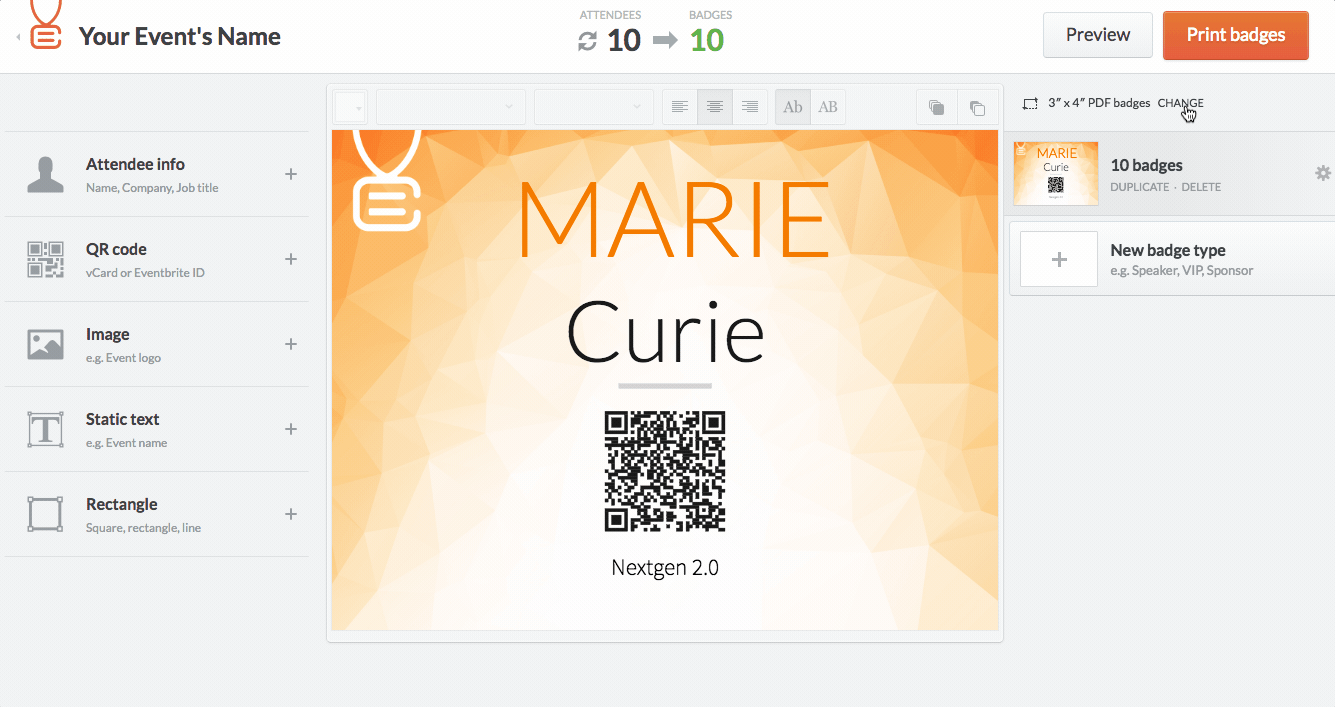
Once you've changed the badge size, click on the Preview button on the upper-right corner.
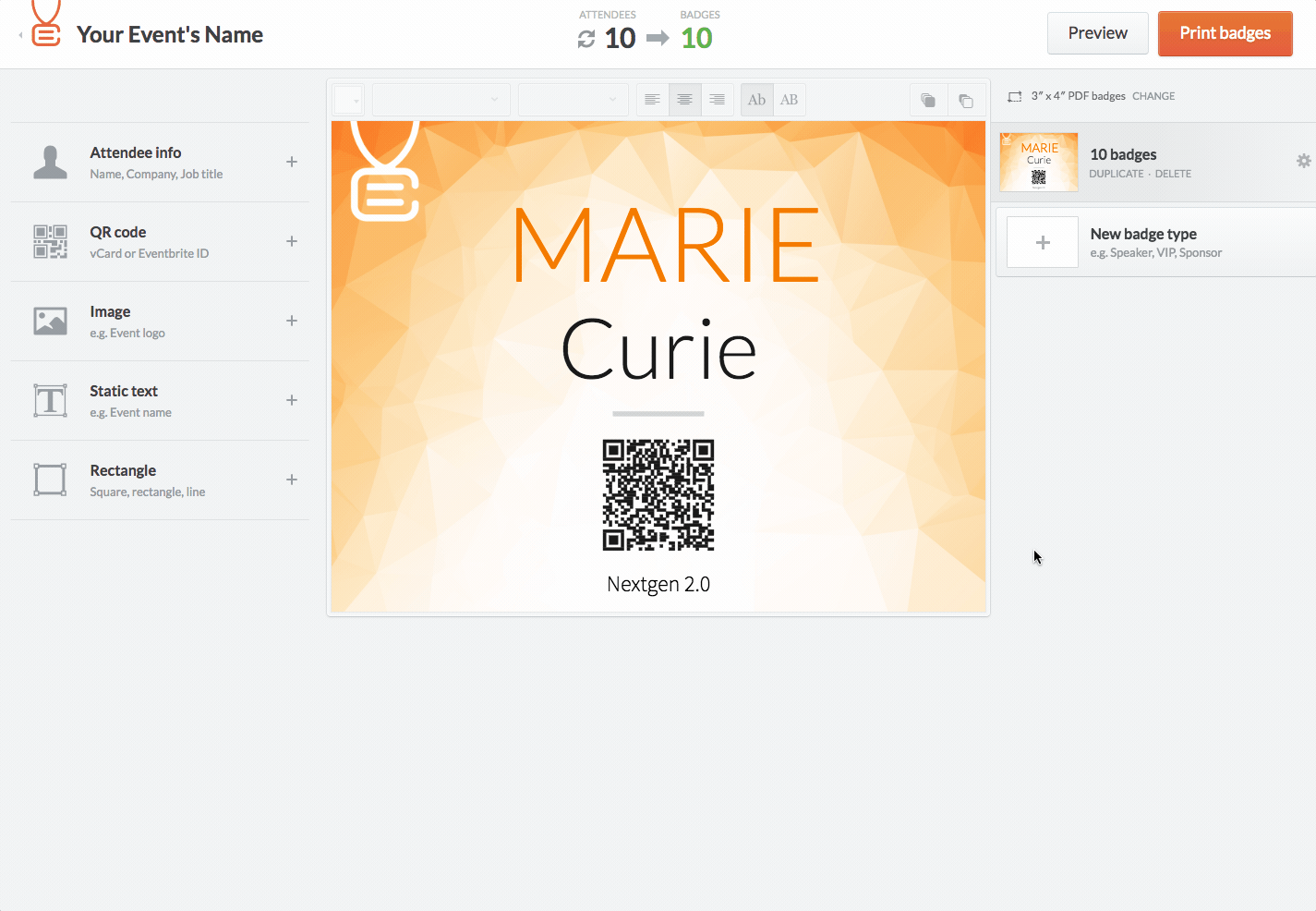
In the window that just popped you will set up the format, please be aware this is only an example, you need to put in the info from your specific product.
So it's time to pull out your ruler and start measuring!
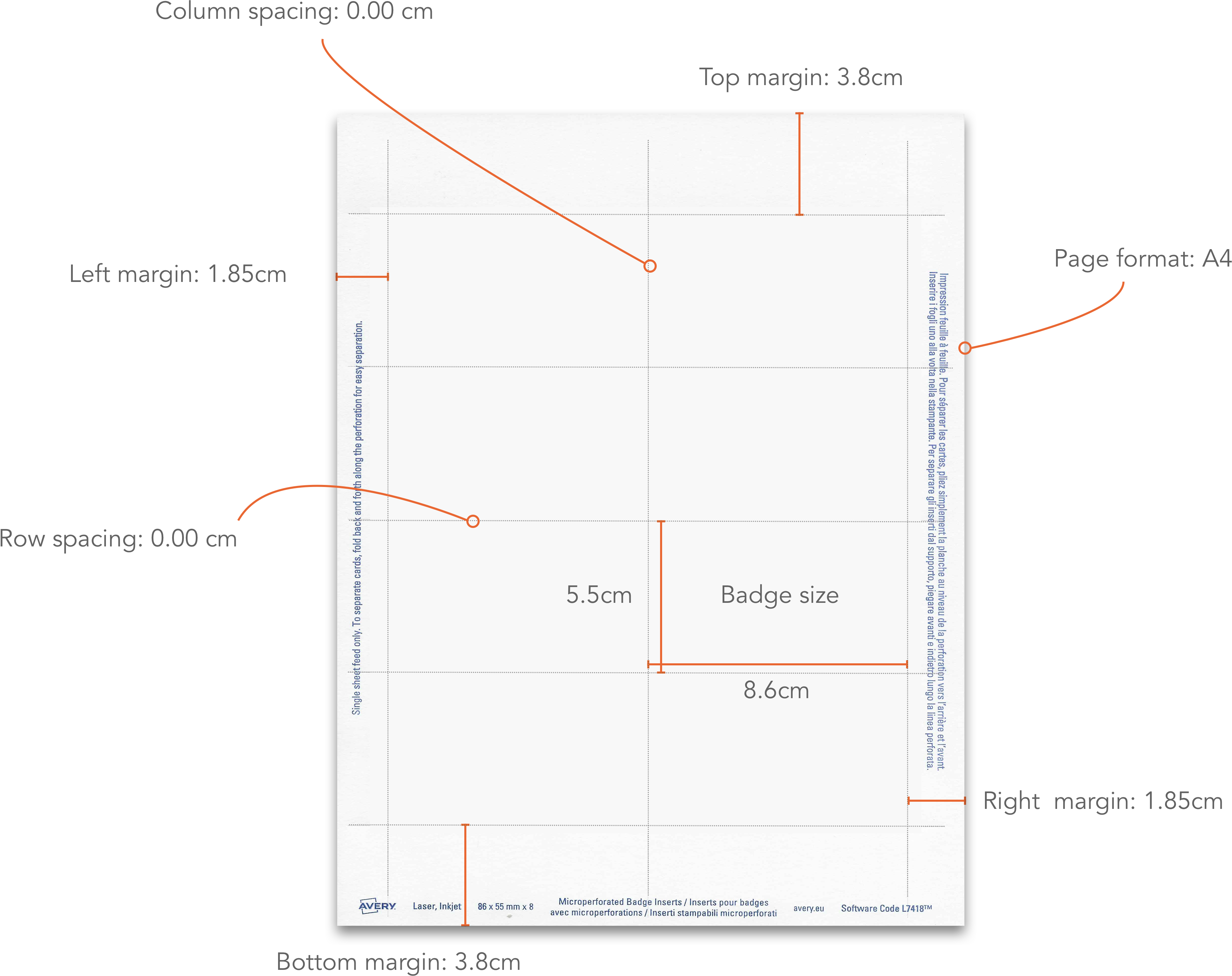
Now that we have all the measurements it's time to type them in.
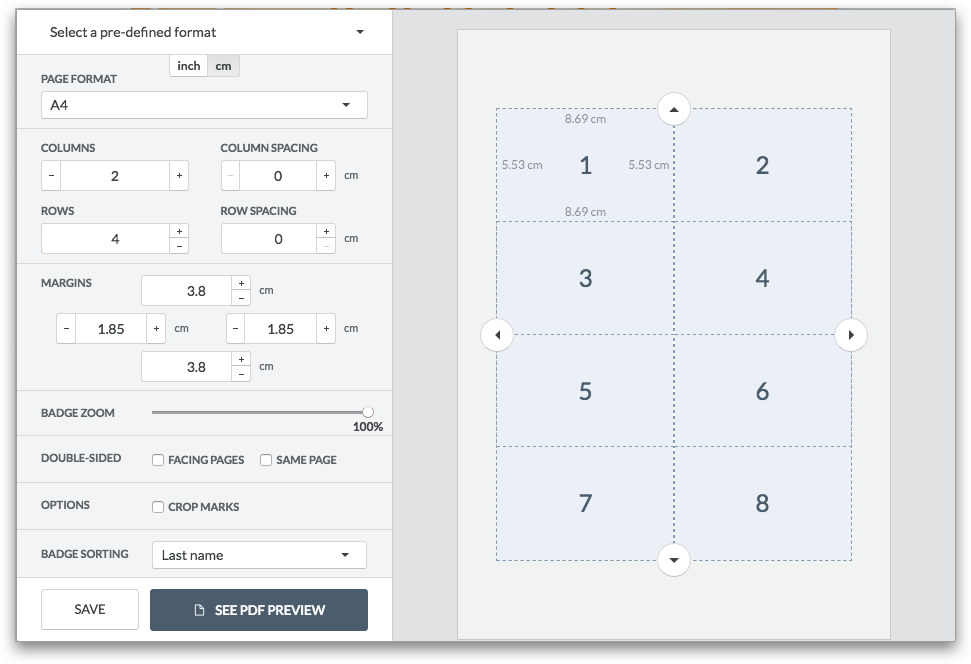
We recommend to See PDF Preview and print it to make sure everything is perfect.
If that's the case then you can hit the Save button and click the orange Print button on the dashboard!
Back to print name badges or create a new account.